Frequently Asked Questions
Booking questions
- A customer wants to change or cancel a booking - how do I do this?
Please feel free to arrange any cancellations or changes to bookings directly with the customer.
We do not automatically restore or deduct allocation for a cancelled/amended booking. You can amend your bookable allocation if necessary on the 'Allocation' tab - increase the allocation for the period that was cancelled and reduce it for the new period.
Please note that Pitchup.com's deposit is generally non-refundable. Check the circumstances under which you need to refund the Pitchup.com deposit here.
Please use the flagging system in the ‘Bookings’ tab of the manager portal if a customer cancels or amends a booking with you (even if you are using Payup and have clicked the ‘Cancel’ button on the row corresponding with their booking). This is the quickest and easiest way to keep Pitchup.com up to date with your bookings.
If you are signed up to Payup, the payment date settings you have set in the portal will affect how you deal with a cancellation. Click here for more information about cancellations using Payup.
- How can I avoid double bookings?- Check the manager portal regularly- Consider allocating vacancies to Pitchup.com on an exclusive basis- For vacancies not exclusive to Pitchup.com: keep your allocation up-to date and adjust your allocation immediately when you receive a direct booking, especially if you sell out- Make sure someone on site is trained to manage the Pitchup.com manager portal at all times to keep your allocation updated- If you are worried about receiving very last-minute bookings, you can choose to disable bookings within a certain number of hours before arrival. Find out how to do this hereIf you do get a double booking, find out what to do here.
- How do we find out about bookings?
Pitchup.com booking confirmation emails are immediately sent to the customer AND to the email address specified for your site (not the Manager's email address). Please check email regularly to ensure that last-minute bookings aren't a surprise! To find out how to copy other email addresses into your booking notification emails, click here.
We show all bookings in a 'Bookings' tab within your manager portal, and we automatically reduce your allocation - so you have full visibility of the remaining allocation.
You can download a spreadsheet of all your bookings over any date range, and they are also available as a live calendar feed.
- What is the flagging system?
Please use the flagging system in the 'Bookings' tab of your manager portal to inform Pitchup.com of any booking problems as soon as they occur.
Use the flagging system to notify Pitchup.com of double bookings, any bookings that break your booking conditions, a booking that has been processed at the incorrect price, or if a customer has cancelled or amended their booking with you. By using the flagging system effectively, it will ensure you receive daily booking reminder emails that are completely accurate and up to date.
This is the quickest and most straight forward way to inform Pitchup.com of any booking problems or double bookings, especially in our busiest season. This should be your first and foremost way to contact us about these issues, rather than by phone.
The flagging system is easy to use:
- go to your ‘Bookings’ tab in the manager portal
- click on the flag to the right-hand side of the booking you wish you contact us about
- a form will pop up for you to fill in and submit to Pitchup.com
- When can I collect the balance?
You determine your own policy regarding when you would like to receive the balance payment. This policy is displayed prominently for customers on the 'Policies' tab on your listing, on the booking form, and on the customer’s booking confirmation email. We take our commission as a 'deposit' on booking, so we do not allow campsites/parks to take a second deposit because this confuses users and they may decide it's not worth the hassle.
If you normally take a deposit at some point after the Pitchup.com booking, we advise you to take the full balance, since customers have already paid a deposit to Pitchup.com. Some of our sites contact the customer within seven days of the booking, or within 4-6 weeks of arrival, to retrieve the balance of the booking. Others take the balance on arrival - please bear in mind the risk of customers cancelling or not turning up.
To avoid chasing payments and losing money from no-shows, from November 2014, listings going live for bookings will need to sign up to Payup, our automated payment system, if they wish to collect the balance payment before arrival. Payup will trigger the balance payment from the customer’s card (on the date specified by the campsite/park) and send it direct to your bank account. Find out more about Payup here.
You may need to modify your cancellation policy to take account of the fact that Pitchup.com's deposit is non-refundable (check the circumstances under which you need to refund the Pitchup.com deposit here). Please inform Pitchup.com if a customer cancels their booking with you using our flagging system in the 'Bookings' tab of the manager portal. This will ensure you receive daily booking reminder emails that are completely accurate and up to date.If you are signed up to Payup, the payment date settings you have set in the portal will affect how you deal with a cancellation. Click here for more information about cancellations using Payup.
- Can I stop last-minute bookings?
Did you know that 7% of Pitchup bookings are now made on the same day, and 8% the day before arrival?
To help make the most of last-minute bookings without the hassle, you can now disable bookings within a different time period for each pitch type.
For accommodation (holiday homes, lodges, pods, yurts, etc.), we have also added 3 days and 7 days as options.
For example, you might choose:
- 4 hours for non-electric grass pitches
- 1 day for hardstanding pitches
- 7 days for lodges
To set your limits:
- Visit the 'Pitch types & extras' tab
- Click 'Edit' on a pitch type
- Choose from the 'Prevent last-minute bookings within' menu
- Click 'Save edits'
- How do I integrate with Pitchup.com?
By linking your booking system with Pitchup.com, it is easier than ever to take bookings through us. Your booking system can sync into our API to:
automatically add/update allocation as often as you like, giving unrestricted access to allocation without the fear of double bookings, retrieve customer bookings automatically, saving you time on manually keying in booking details to your system add/update your tariffs easily and quickly.
If your booking system requires a Pitchup.com API key, visit your manager portal and click on the down arrow next to ‘Me’ in the top right-hand corner. Then select the ‘My details’ option.
At the bottom of this page, you will see an API box – it is this API key you’ll need to use in your booking system.
Booking systems integrated with Pitchup.com

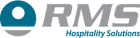
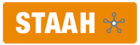
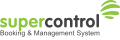
Allocation sent from booking system to Pitchup.com 



Bookings sent from Pitchup.com to booking system 


No Rates sent from booking system to Pitchup.com No 

No Payment status sent from Pitchup.com to booking system 
No 
No What next?* A Guide to Integrating Pitchup.com Step 1: Retrieve API key from Pitchup.com manager portal
Step 2: Visit Connecting Online Channels
Step 3: Visit Pitchup.com InformationStep 1: Retrieve API key from PU manager portal
Step 2: Email John or Richard at Almeira, who map units between two systemsLog in to your SuperControl account and go to Integrations > Channel manager for instructions on how to complete the integration * must be a completed listing on PU If you use another booking system, you can easily add and update your allocation in your manager portal. Allocate as many units as you want, and increase or reduce them instantly. By ring-fencing some units for us, there's no need to update our system if you receive bookings from elsewhere, unless of course you need them back.
You can also download a spreadsheet of existing allocation for easy comparison with your booking system, or switch off your booking within a certain number of hours of arrival.
We also offer two forms of calendar integration:
1. You can add to our allocation page a calendar feed of each unit of accommodation's availability. We refresh every 15 minutes. Contact us to enable this feature on your listing.
2. We can provide a calendar feed to you of Pitchup.com bookings, for insertion into your online calendar. You can download this from the bookings tab of your portal.
Are you a booking system provider interested in integration? Contact us.
About Pitchup.com
- How did my site end up on Pitchup.com? How do I remove my listing?
Holiday parks and campsites get listed on Pitchup.com in a few different ways:
- A user familiar with your site may have alerted us to its existence
- We may have heard about your campsite/park from a third party, such as a tourist board
- Our editors may have come across a reference to your campsite/park in an article, guidebook, brochure or websiteBecause we want to be a comprehensive source of campsite information for our users and we accept reviews for all holiday parks and campsites that are listed on our site, we will not remove a listing at the management's request. If you'd like to remove your listing because your site is permanently closed contact us.
- How do I contact you with other questions?
We’re very happy to answer any other questions or comments – please use our contact form. You can also send us problems with the site or ideas for how to improve via our feedback form.
- What can Pitchup.com do to generate more business for my site?
Pitchup.com gives your site immediate access to up to 70,000 daily visitors looking for a site matching their exact criteria, and the chance to capitalise on our national media coverage. We can help you with shoulder season, mid-week breaks, special offers and main season - providing a similar service to LateRooms or lastminute.com in the hotels market. We can refer customers to you who are unlikely to have come across you holiday park or campsite otherwise and we've got the testimonials to prove it.
Research into online travel has shown that one-third of online customers now book via a ‘one-stop shop’, rather than via suppliers’ websites (source: PhoCusWright), a very large market to tap into for extra bookings. Contacting a list of individual sites about availability can take days and many users won’t wait, especially at the last minute. Our users want to search and book multiple sites in one place and it is these additional customers that Pitchup.com provides access to.
The more information about your on-site facilities/amenities and good-quality photographs you add to your listing, the more referrals you'll receive as you’ll appear higher in search rankings and you will also feature as a local site when users are looking for festivals and attractions. To make the most of Pitchup.com, become a bookable listing and we could generate as many as 1,300 bookings for you per year.
To find out how Pitchup.com can boost business at your campsite click here.
- Who is Pitchup.com Ltd?
Pitchup.com is the trading name of Pitchup.com Ltd. We are based at The Light Box, 111 Power Road, Chiswick, W4 4PY and registered in England and Wales at 13 Princeton Court, 53-55 Felsham Road, SW15 1AZ.
- How many vacancies should I allocate to Pitchup.com?
At Pitchup.com we ask that our clients add a reasonable level of vacancies throughout your season so that our customers' searches yield good results. Our allocation thresholds also reflect the growing advertising value of a Pitchup.com bookable listing, which stays live throughout without allocation.
Typically we require allocation at weekends and during peak season in addition to less popular periods.
Having higher allocation on Pitchup.com also brings other advantages:
More visibility: listings with consistent allocation across the year, including peak season and at weekends, rank higher in Pitchup.com search results when customers search our site. Consistent allocation levels generate more off-peak bookings.
More bookings: a good level of allocation increases your chances of bookings on Pitchup.com. Our best-seller had over 3,400 bookings in 2015 alone thanks to consistent allocation across their opening dates.
Press coverage opportunities: Our media team work hard to raise awareness of Pitchup.com sites and parks with good allocation, both online and in the national print media. Our clients tell us that press coverage attracts customers who would not normally have come across their business.
Remember - if you need to reduce, increase or cancel Pitchup.com’s allocation as the date of the holiday approaches, you can update the site instantly - there are no penalties or release fees, either.
To avoid any possibility of double bookings, we recommend allocating vacancies to us on an exclusive basis, blocking out these vacancies so that they're not available to book direct with you or via another booking agent.
- I am VAT registered in the UK, how do I account for VAT on Pitchup.com bookings?
Pitchup.com acts as your agent (that is, the contract is between you and the customer). For businesses based in the UK, the commission ('deposit') we deduct from bookings includes 20% VAT, which we pay to HMRC.
If you are VAT registered in the UK you can reclaim this amount. In your VAT return, you should account to HMRC for the full amount paid by the customer, including the amount deducted by Pitchup.com. You can download a VAT invoice for our commission from the 'Bookings' tab at the top of the Manager Portal. You can select any date period for each VAT invoice, based on arrival date or created date.
If you are signed up to Payup, there is no change to the way you would account for your VAT. You would account for VAT on the full amount of the booking (balance payments are made direct to your Stripe account and then bank account).
You can download a tax invoice for your Stripe fees by clicking on your user name at the top right-hand corner of your Stripe account and then 'Account Settings', and visiting the 'Documents' tab.Please consult your accountant for further advice on accounting for bookings through Pitchup.com.
If you need to issue a VAT invoice to a customer, please note that this should be for the full amount of the holiday including the Pitchup.com deposit.
- How much should I charge Pitchup.com customers?
Pitchup.com does not allow you to set premium rates for Pitchup.com and/or mark up rates for Pitchup.com in any way, so campsites and holiday parks must always enforce ‘rate parity’. By accepting Pitchup.com’s terms and conditions, you agree to pay our commission to take advantage of the services provided by Pitchup.com and reach the large number of customers the website provides. This commission may not be passed onto Pitchup.com customers, since customers do not pay a fee to use Pitchup.com.
Rate parity means the same and/or better rates for a pitch or unit type and any associated extras booked for the same dates and for the same number of guests. The rates must be subject to the same and/or better restrictions and policies such as payment, booking amendment and cancellation policy as are available through booking directly and following the standard price list (that is the rate charged for customers booking direct). This includes any bookings made via your websites, apps, phone (including call centres and customer reservation systems) or via any other third party that is a business partner of, or in any other way related with or connected to, the campsite.
Please note: Pitchup.com regularly performs random price comparisons to ensure that all partners are advertising rates in adhering to rate parity - overcharging customers will result in the temporary suspension of the listing.
Where the rate parity policy is breached, the manager shall immediately notify Pitchup.com by flagging the booking, agree to refund/discount any difference, and update Pitchup.com rates to adhere to rate parity.
- I would like to list my non-UK campsite/holiday park on Pitchup.com without taking bookings. Can I do this?
Due to different market requirements, we are currently only able to feature non-UK bookable listings on Pitchup.com.
Becoming a bookable listing is easy! It is free with no regular costs or tie-in, to find out more information click here.
To add your campsite/park click here.
If you have any questions or doubts, please contact Pitchup.com using our contact form, our multilingual account management team will get you set up.
- What is your commission?
There is no charge for using Pitchup.com. We only get paid when we send the bookings to you. Read more here.
- How does the booking system work?
Here's how the process works for bookable sites:
- Manager specifies pitch types, allocation, prices, extras and minimum-stay rules (all changeable at any time).
- Pitchup.com displays matching accommodation and prices to the user at the top of search results.
- We take the booking via a simple one-page booking form, taking our commission as a deposit, and send a confirmation email, copied to your email address. All bookings are also displayed in the "Bookings" tab across the top of your manager portal.
- Site collects the remaining balance from customer on arrival, or if you are signed up to Payup to collect payment in advance, the remaining balance will be automatically debited from the customer’s payment card on the payment ‘due date’. Pitchup.com calculates this using the payment date settings entered in your portal and the payment will be made direct to your Stripe account. Where the booking is payable ‘as soon as possible’, Pitchup.com will take the full payment at the time of booking and the balance payment will go directly into your Stripe account. You can specify your own cancellation and payment policies - all customisable on Pitchup.com.
- No further commission is due.
- We are not based in the UK. How do I account for sales tax on Pitchup.com bookings?
Pitchup.com acts as your agent (that is, the contract is between you and the customer). For businesses based outside the UK, the commission ('deposit') excludes VAT and you would be unable to reclaim sales tax on our commission. You can download an invoice for our commission from the 'Bookings' tab at the top of the manager portal. Click 'VAT information' and select any date period for each invoice, based on arrival date or created date.
If you are signed up to Payup, you can download a tax invoice for your Stripe fees by clicking on your username at the top right-hand corner of your Stripe account and then 'Account Settings', and visiting the 'Documents' tab.
Please consult your accountant for further advice on accounting for bookings through Pitchup.com.
Reviews
- I have reviews, but no review score is showing at the top of my listing
We only show an overall rating score at the top of your listing and in search results once you have five reviews. This is to ensure that the overall rating is representative of your site.
Please note that only the overall scores of each individual review contribute to the overall rating, not the ratings for cleanliness, facilities, etc.
- How is the Overall rating score for my site/park calculated?
The large blue Overall rating number that appears at the top of the Reviews tab on your listing is worked out from the average of all the Overall scores which guests have left in their reviews. When you have five or more reviews, this number will also appear next to your listing on the Pitchup.com results page.
The Overall rating is the guest’s chance to share how they think your site/park performed on the whole, independently of the other scores they may have already set. The other rating fields are not compulsory to fill in when leaving a review, whereas the Overall score is, and this is the score that will average your blue Overall rating number.
The Overall score a guest leaves for your campsite or holiday park in their review is not worked out as an average from the other scores they have chosen (Location, Value for money, Facilities/amenities etc).
- How should I respond to a review for my site/park?
It's usually better to reply to your customers rather than disputing their reviews. Try and turn things into a positive... To keep things clean, please follow the guidelines below - Pitchup.com's review system is an open forum and we reserve the right to remove content in violation of these guidelines.
- Try not to be defensive - address any problems in a courteous and factual way
- Avoid personal insults and naming of individuals
- Don't include your contact details, invite users to contact you direct, offer discounts or special offers, make reference to your own website, or direct guests to your website for information about your site/park. Everything they need to know should be on your Pitchup.com listing!
- Avoid unnecessary CAPS, swear words, vulgar comments or sexually explicit language and keep an eye out for typos!
Please note that your comments are not automatically emailed to customers.
- My site has received a negative review. How can I remove it?
Our user reviews are intended to provide another perspective on our listed sites. Negative feedback is inevitable in any worthwhile reviews system and we hope that managers will treat constructive criticism as just that.
Although we don't remove reviews simply because they are negative, we recognise that not all reviews are genuine or accurate. To respond to a review you can:
1. Add a comment (recommended). In the 'Reviews' tab of our Manager Portal you can add a 'manager comment' to any review and this will be published beneath the live review. Please note that users do not automatically receive a copy of your comment. For guidelines on how best to comment on a review, see How should I respond to a review for my site/park?
2. Use our dispute process. You can ask us to remove a review that is from a fictitious guest, contains serious personal insults, or contains substantial false information by clicking 'dispute' next to the review in your Manager Portal. Reasons must be provided in the dispute form. A disputed review will be removed from Pitchup.com pending our investigation of your complaint. Please note that we will only remove reviews in exceptional circumstances. Customers' trust in Pitchup.com is based on the fact that we publish their reviews, albeit some of them may appear to be unfair feedback. In the majority of cases we will please ask that you use the manager comment section to set the record straight and this will appear directly below the review on your listing page.
To add a comment or dispute a review, log in to your Manager Portal, click the 'Reviews' tab and find the review you would like to address.
As an additional service, Managers can opt to receive alerts of new reviews in the Manager Portal. If you have not claimed a Manager Portal for your site and registered your email with us, please follow the instructions to do so on the sign up form.
Please note that Pitchup.com operates as an open forum and takes no responsibility and assumes no liability for any content posted, stored or uploaded by any third party, or for any loss or damage thereto, nor is Pitchup.com liable for any mistakes, defamation, omissions, falsehoods, obscenity, pornography or profanity you may encounter.
For more information on our content policies please visit our terms and conditions.
-
TripAdvisor is an open forum and publishes all reviews which meet our review criteria. Please be aware that TripAdvisor cannot accept unsolicited documentation regarding the validity of reviews. Owners are welcome to write a management response to any review they receive.
-
- There’s been a major development at my site/park. Can the reviews left prior to this be removed?
If your campsite or holiday park has undergone a major development, i.e. refurbishment or renovation, Pitchup.com will consider removing the reviews (good and bad) that have been left prior to this date, in order to offer your business a fresh start.
Certified written proof of the substantial refurbishment/renovations at your site/park can be submitted to Pitchup.com (enquiries@pitchup.com), in the form of one of the following:
- Copies of the building/work permits
- Copies of the traders’ receipts for material and labour
The Pitchup.com team will assess the documents submitted and if they meet the criteria required, the reviews will be removed. Pitchup.com will handle such requests on a case-by-case basis.
Please note that the redecoration of old facilities or a handover in ownership or management do not constitute legitimate grounds on which you can request to have your site/park’s past reviews removed.
Listing questions
- What are your “official ratings” and “Customer ratings” for campsites and parks based upon?
Some holiday parks and campsites are accredited with star ratings from the local tourist board - these ratings are marked as "official rating" in the campsite page. The Customer rating is the average overall rating awarded to the site in reviews submitted by Pitchup.com users.
- If my details change in the future, how can I amend them?
Easy - simply log in to your Manager Portal, click on the 'Me' button in the top right-hand corner of the screen, then select 'My details'. Update your details accordingly. If you need to change the registered manager email address for your listing, you must let Pitchup.com know and a member of the team will be able to amend this for you.
If you need to update information on your listing that you are unable to edit, remember to let the Pitchup.com know using the 'Request change' button. For more information about doing this, click here.
- My site isn't listed. How can I add it?
To add a site, check we don't already list it (we often do!). If we do list your site already, let us know its yours by clicking ‘Claim site’ on the listing page (you’ll find this under the ‘Manage listing’ header towards the bottom left-hand side of the listing). This will send a notification to the Pitchup.com team. Alternatively, find and select your site using our sign up form, and submit your details to us there.
If we don't already list your site, just fill in our sign up form and start completing your listing in our manager portal (which you’ll gain direct access to). Please note, we have a backlog of free listing requests but we will review your information and activate your free listing as soon as possible.
If you’re after a bookable listing, once you are in the manager portal, please click the blue ‘Add business details' button on the home page. Complete the thermometer in the manager portal and click ‘Request activation’ when you get to 100%. Upgrading to a bookable listing is free, for more information click here.
If you need any help setting up your bookable listing, just contact us. A link to our site would be appreciated.
- Can I set up additional users with access restricted to the booking tab only?
You can now grant separate access to your 'Bookings' tab to other email addresses.
This means you can, for example, give staff dealing with arrivals access to a searchable list of bookings, but hide the rates and allocation tabs. The additional user can also use the 'flag' system to report any booking issues.
To set up a new user:
- Choose the listing you want to give access to from the "All sites" drop down menu at the top of the portal
- On the 'Home' tab, find the 'Additional Users' panel at the bottom:
-
Enter the email address of the additional user
-
The new user will receive a password by email to log in and view the listing's booking tab
Please note: if you manage multiple listings, the steps above must be followed for each.
- How can I access my listing?
Log in to your listing, or request a new password, at our manager portal.
- How can I change my description or local attractions boxes?
If you're a bookable site and would like to change the text in any of the text boxes in your manager portal e.g. description / nearby attractions and activities / directions, balance payment, cancellation policy, terms, notices, pitch type description, photo captions etc., please use the grey 'Request change' button next to the appropriate text box to let us know. We aim to have specific changes and updates made within a working day of these being flagged to us.
Amendments to text must be submitted via this system only, requests made by email or phone to Pitchup.com cannot be actioned.
Please note that our professional writers update the description and nearby attractions and activities text for all our live listings to:
- help your site appear higher on search engine results; and
- ensure that all Pitchup.com listings have original text tailored to your specific site, a feature that is not offered on other listing sites. (Please note that this text is copyright Pitchup.com and may not be used outside the site.)
As a result, we are unable to replace entire listings, or substitute several paragraphs of a listing for your own text. We are of course always happy to update or clarify a site feature if required, for example, new facilities/activities or an updated policy.
Remember it is your responsibility to keep your listing information up to date at all times and flag any changes to us. If you misrepresent anything on your Pitchup.com listing, you may be liable to compensate your guests.
- I've forgotten my password
You can request a new password using the "Forgotten your password?" link at the log-in page. Please ensure that you use the email address registered to your listing account.
A message should arrive within a couple of minutes with a new password. If not, please check your junk mail and if you find the message, designate it as "not spam" so that future messages get through.
If the password reset email hasn't arrived at all and the email is used is the correct one, please contact us.
- My tariff involves short breaks, weekly stays and/or variable nightly rates - how do I set this up?
If you have different price options, there are two ways to do this. For each pitch type:
- If your alternative tariffs apply to different arrival days (for example, a typical static caravan tariff of Sat - Sat OR Mon - Fri OR Fri - Mon), then you can add this information to a single charge type*.
- If your alternative tariffs apply to the same arrival days (for example, different rates for different stay lengths on the same arrival day), then you'll need to set up a charge type for each extra pricing option. A 'standard' charge type is automatically created, so you can use that for one price and set up another for each additional one. For example, if you offer nightly, weekly, or short break pricing starting on the same arrival day, you'll need three charge types in total so you'll need to set up two more.
* When you set up a pitch type in the 'Pitch types & extras' page, a 'charge type' (set of prices for each arrival day) called 'Standard' is created beneath
Adding or updating complex pricing
If your prices change regularly, it will be faster to use the 'Batch tariffs' page in the 'Rates' tab to update your prices. Once you've entered your prices, click 'Apply changes' to apply rates, and revisit the main 'Rates' tab to check.
Add allocation by using the blue 'Batch update allocation' button on the right of the 'Allocation' page, and make any detailed changes using the daily calendar on the 'Allocation' page.
- How is the Overall rating score for my site/park calculated?
The large blue Overall rating number that appears at the top of the Reviews tab on your listing is worked out from the average of all the Overall scores which guests have left in their reviews. When you have five or more reviews, this number will also appear next to your listing on the Pitchup.com results page.
The Overall rating is the guest’s chance to share how they think your site/park performed on the whole, independently of the other scores they may have already set. The other rating fields are not compulsory to fill in when leaving a review, whereas the Overall score is, and this is the score that will average your blue Overall rating number.
The Overall score a guest leaves for your campsite or holiday park in their review is not worked out as an average from the other scores they have chosen (Location, Value for money, Facilities/amenities etc).
- Can I copy booking confirmations to another email address?
You can choose for more than one email address to receive booking notifications, so staff who deal with bookings at your campsite or holiday park can be notified of bookings made through Pitchup.com. To add email addresses:
- click on 'Me' at the top right-hand corner of your manager portal
- click on 'My details'
- scroll down to 'Notification settings'
- add email address(es) for other recipients in the bcc section
Note that if you manage multiple sites within one Pitchup.com account, this setting will affect bookings for those sites.
- Can I set up pitches with optional electric hook-up?
We recommend setting up electric pitches as a separate pitch type. This way you have control over the allocation.
The downside of using a general pitch type with an optional extra for electric hook-up is that you have no way of knowing how many customers will choose the electric extra. If all customers choose the extra, you may find that you sell out of electric pitches. You could also lose out on the chance to sell more non-electric pitches if you set a low allocation in case all users choose electric.
- My site is listed on your website - how can I amend my listing?
Log in to the Manager Portal - there you can update your details, optimise your listing and view the stats on your dashboard. If you've forgotten your password, click the reminder link on the login page using your registered email address.
If you do not yet have a password, or your email address has not been linked to your site, click 'Claim this site' on your campsite's page.
If your site is not yet listed, find out more about becoming a bookable listing here.
- Can I display the Pitchup.com availability calendar on my website?
Yes - please feel free to link your Pitchup.com listing to/from your website. To visit the Pitchup.com's badge factory click on "promote your page" at the top right hand side of your manager portal and use the drop-down menu to find your favourite option.
- My broadband connection is poor, how can I improve it?
Broadband speeds can vary dramatically but there are a few things you can do to improve speeds.
First, check your broadband speed using this speed test.
If your connection is really slow (0 - 2Mb)
1. If your upstream is only 288Kb (0.288Mb), then you are on a very old package, and thus should upgrade and possibly get better speeds.
2. If you are on 0.576Mb or 1.152Mb or 2.272Mb, again consider changing package to improve speeds.
3. If you have an alarm fitted or a Sky box or external ringer (bell so you can hear phone across site when out of office), ensure that there's added a microfilter to each socket so that it doesn't interfere with your broadband.
It is not uncommon to see people on old slow packages jump from 0.5Mb to 2Mb or 3Mb, or with 10 minutes of testing, realise that they can go faster by adding a device called the i-Plate.To find out whether or not you'll be able to get superfast fibre broadband for a specific property, use the line checker on your preferred supplier's website. Here's a list of communication providers currently offering or trialling superfast broadband for home or business.
Getting superfast broadband
You can check whether your local exchange is already part of BT's superfast broadband rollout plan at the BT Openreach website. BT is aiming to provide superfast fibre broadband for 40-80Mb to two thirds of the UK by the end of spring 2014.
The government has set a target for:
- 90% of UK premises within each council district to have superfast broadband (at least 24Mb) by 2015; and
- 100% of UK premises within each council district to have at least 2Mb by 2015
Local government is responsible for bridging the gap between BT's 'commercial' rollout and the government's targets, through 'local broadband projects'. In England, local councils at county and unitary level are responsible for local broadband projects. In Scotland, Wales and Northern Ireland, the devolved administrations are taking the lead.It is, however, doubtful whether the government's 2015 target will be met due to delays in procurement processes for local broadband projects.Where to find information about your council's local broadband project
Nearly all local councils have broadband projects:
- Information about local broadband projects for local councils in England
- Information about local broadband projects for local councils in Wales, Scotland and Northern Ireland
- In Cornwall, there is a plan for 95% of premises in Cornwall and the Isles of Scilly to have superfast broadband by 2014. South Yorkshire and Worcestershire also have separate schemes.
Once your exchange has been upgraded, you will still need to sign up for superfast broadband through a service providers. You will be able to see which service providers operate in your area at the links above.
Grant schemes for hard-to-reach areas
In England, For the 10% of hard-to-reach premises which will only get 2Mb broadband by 2015, the government's Rural Community Broadband Fund is available. Funding of £20m has been allocated for grants to communities.
If you're based in Wales, investigate the Welsh Assembly broadband support scheme, which provides grants of up to £1,000 for premises in broadband slowspots.
Other ideas for improvement and alternatives
- As the demands on wifi increase, it may be worthwhile having two lines: one that is used for the site wifi, and another just for the office.
- Trying different routers is a good idea: routers stocked by the big chain stores are often not up to the job
- If you broadband speed is still low, you might want to investigate satellite access which may provide a more reliable system.
- A leased line may be an option if your budget stretches to it
With thanks to thinkbroadband.com
- My opening times change each year, and some accommodation types open longer than others. How can I show this?
Please indicate the opening times of the accommodation type that's open longest. If your opening times change significantly, please show your expected opening dates, or actual dates for the previous season if they're not available yet. Add these dates to the 'Site info', then 'General info' tab in your manager portal.
- I've got restrictions about who and what I allow on my site. Can I enforce this on Pitchup.com?
This is a concern that we often encounter and one that hotel, chalet and B&B owners also raised before online bookings took hold in those sectors. Within our Manager Portal, Managers can add features to their sites, for example 'adults only', 'student groups welcome' or 'single-sex groups welcome'. This determines whether sites appear in search results for those features.
For bookable listings, we offer extra protection. Managers can add prominent rules and warnings in the booking page which users must agree to before making the booking. These messages are reiterated in our confirmation page and email, offering protection for holidaymakers and managers and ensuring that sites rules are complied with.
There are three ways that we protect you in these circumstances:
1. You can add your own prominent warning to your campsite’s page and to the booking page
2. You must add you rules to your terms and conditions either by selecting any restrictions from our large list of preset terms or, if you can't see the term you want for your site, use 'request change' button and we will add this
3. You can 'tag' your site with any restrictions using Pitchup.com’s 'facilities' page – these appear in your site's page and in the search 'filters' on the search results page
- How can I improve my ranking and results from Pitchup.com?
The performance of your listing is mainly determined by (1) your ranking within search results and (2) the information provided on your page.
You will only appear in search results for searches matching your accommodation types, location and features, so ensuring that all relevant accommodation types and features are ticked is crucially important. If the user ticks the "check availability" box when searching, only bookable/available sites appear in results.
By improving your ranking on Pitchup.com you will improve your overall performance and likelihood of receiving bookings through us.
(1) The following factors will influence your ranking in search results:
- Whether your site is a bookable listing (bookable/available sites rank ahead of free listings in all search results). On average, bookable listings receive 40x more traffic than free listings.
- The sales performance of your listing. Generally, sites with a consistent allocation level throughout the season will perform better.
- The average customer rating for your site on Pitchup.com and the number of reviews your listing has attracted.
- For bookable listings, the number of cancellations due to incorrect data in our system
- In an availability search, whether you have allocation you have added for the dates, accommodation category/ies and party size searched for. If customers choose to search by a specific location, we will order the results with the closest site appearing at the top of the page. We will also display the prices for each site - so it's worth checking out your nearest competitors' rates to ensure your potential customers aren't put off by expensive prices.
- Although using Payup, our automated payment system, does not directly affect your ranking, your listing is likely to perform better compared to other listings taking payment on arrival. This will feed back into a better ranking.
(2) Once users reach your listing page, you can maximise the likelihood of users booking (rather than carrying on another listing page) by ensuring that complete and accurate information is displayed, including:
- Good-quality photos. Research shows that listings with 25-30 photos attract up to 150% more viewers. If you have a bookable listing ensure you have pitch type photos, which appear next to each type of unit bookable
- Appealing descriptive information about your site in the Site information and Nearby attractions and activities
- Directions and location
- Opening times
- Accommodation types and number of units of each type
- YouTube video
- Features
- Awards and memberships - David Bellamy Conservation Award, official tourist board rating, AA pennants, membership of Caravan Club and Camping and Caravanning Club
- Payup - because our automated payment process makes things easy for both you and the customer, if you're signed up to Payup, customers will be more likely to complete a booking with you
(3) Any discounted offers you add will be highlighted in search results and on your listing, and the offers with the best discounts appear on our homepage.
- I only accept adults on my site/park. How can I set this up?
If you need to set up your site as an adults-only campsite, you’ll need to follow two steps:
1) You must tick the ‘Adults only’ box under ‘Rules’ in the ‘Features’ section of the manager portal so an indication will appear on your listing page for all pitch types that the site/park is ‘Adult only’. By doing this, Pitchup.com will not show your adult-only site on the search results page if any child (up to the limit you have specified in step 2) is included in a search by a user.
2) To specify your minimum ‘adult’ age, go to the ‘Site info’ tab in the manager portal. Under the ‘General info’ section, scroll to ‘Age ranges’. Set the maximum child and infant age to the age of the youngest adult you are happy to accept on your site. For example, if you only want to accept guests aged 18 years and over, set the ‘Max. child age’ and ‘Max. infant age’ to 17.
If a user lands directly on your listing on Pitchup.com or comes to your listing from another campsite or holiday park they have been viewing, i.e. they haven’t gone through the home page or general search options, and you have specified the ‘Max. child/infant age’ correctly in the portal, we will be able to prevent the user from booking if they get as far as the booking page and the guests included in their party are below the permitted ages you have set.
We also advise that you add a line to the ‘Notices’ section to your listing stating that you do not accept guests under a certain age (please specify).
- How do I set up a campsite or caravan park?
Please see our guide to starting a campsite or caravan park.
- Can you add additional award schemes to your list?
At present we show official grading, AA rating and David Bellamy award. Please use our feedback tool to request any additional award schemes.
- You’ve got the wrong sites listed against my email address – how can I correct this?
Please tell us about this error using the ‘Add or remove sites?’ button under 'All sites'.
